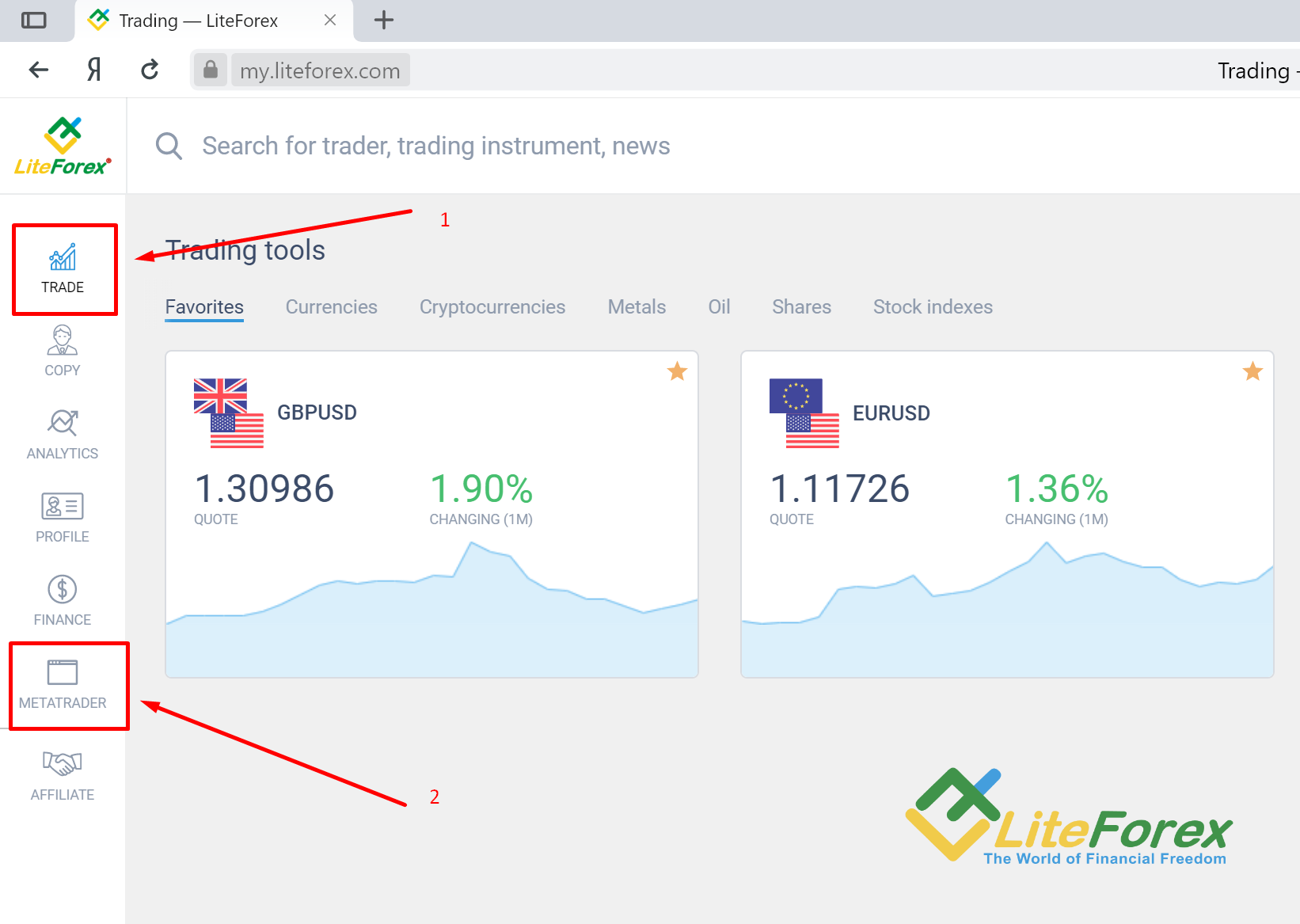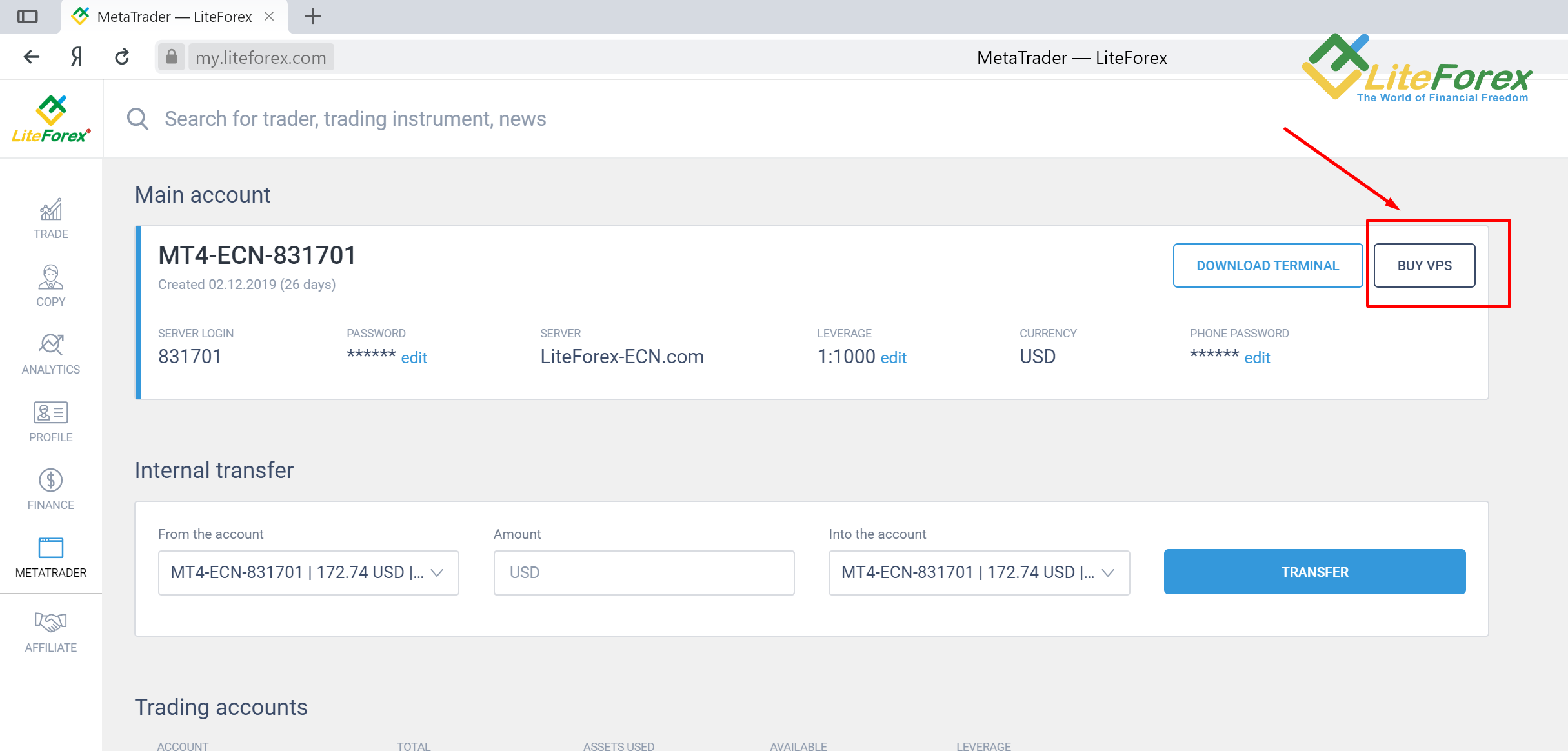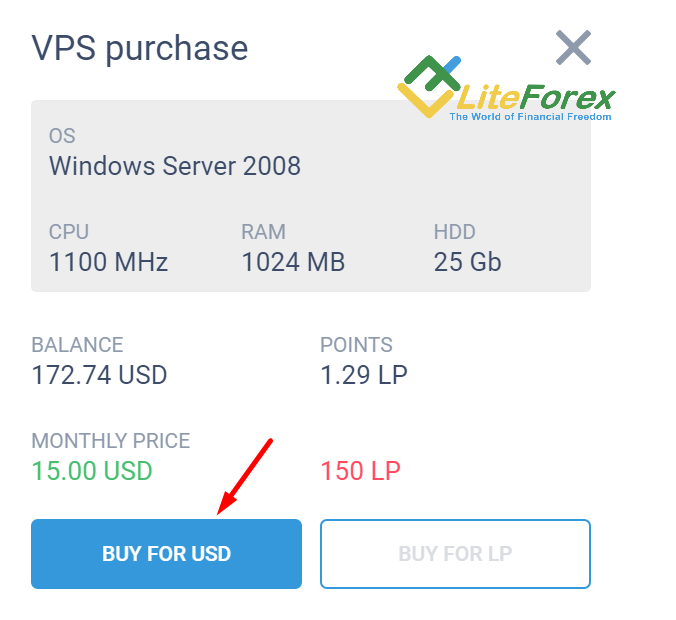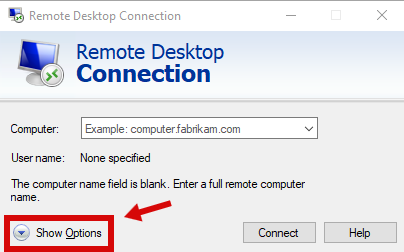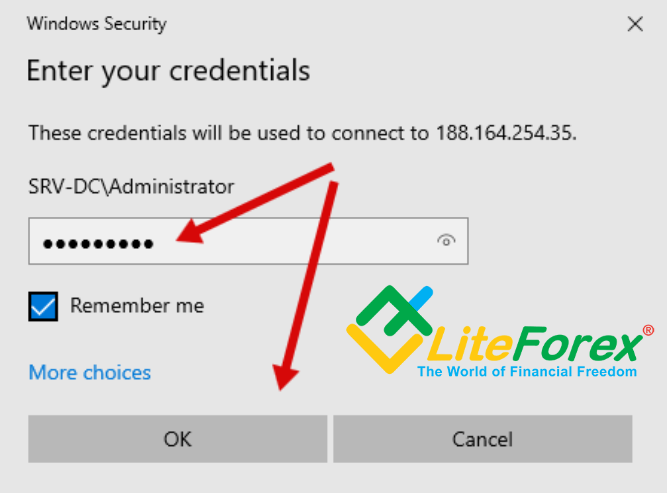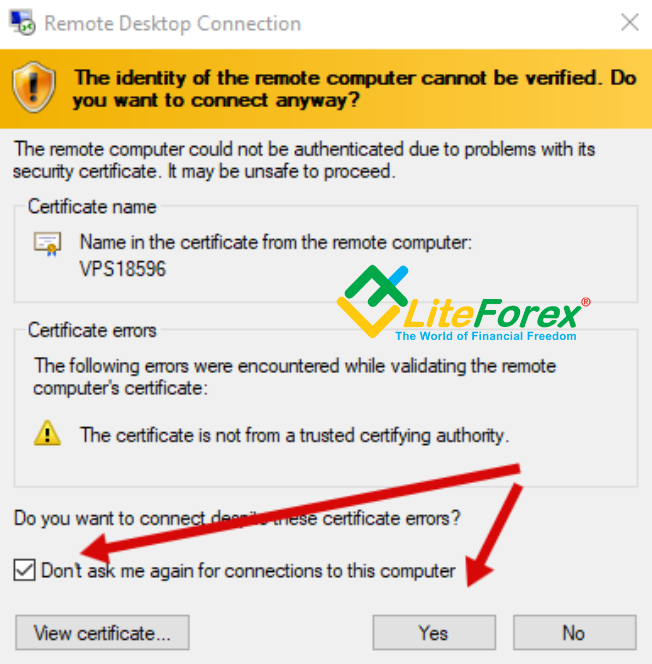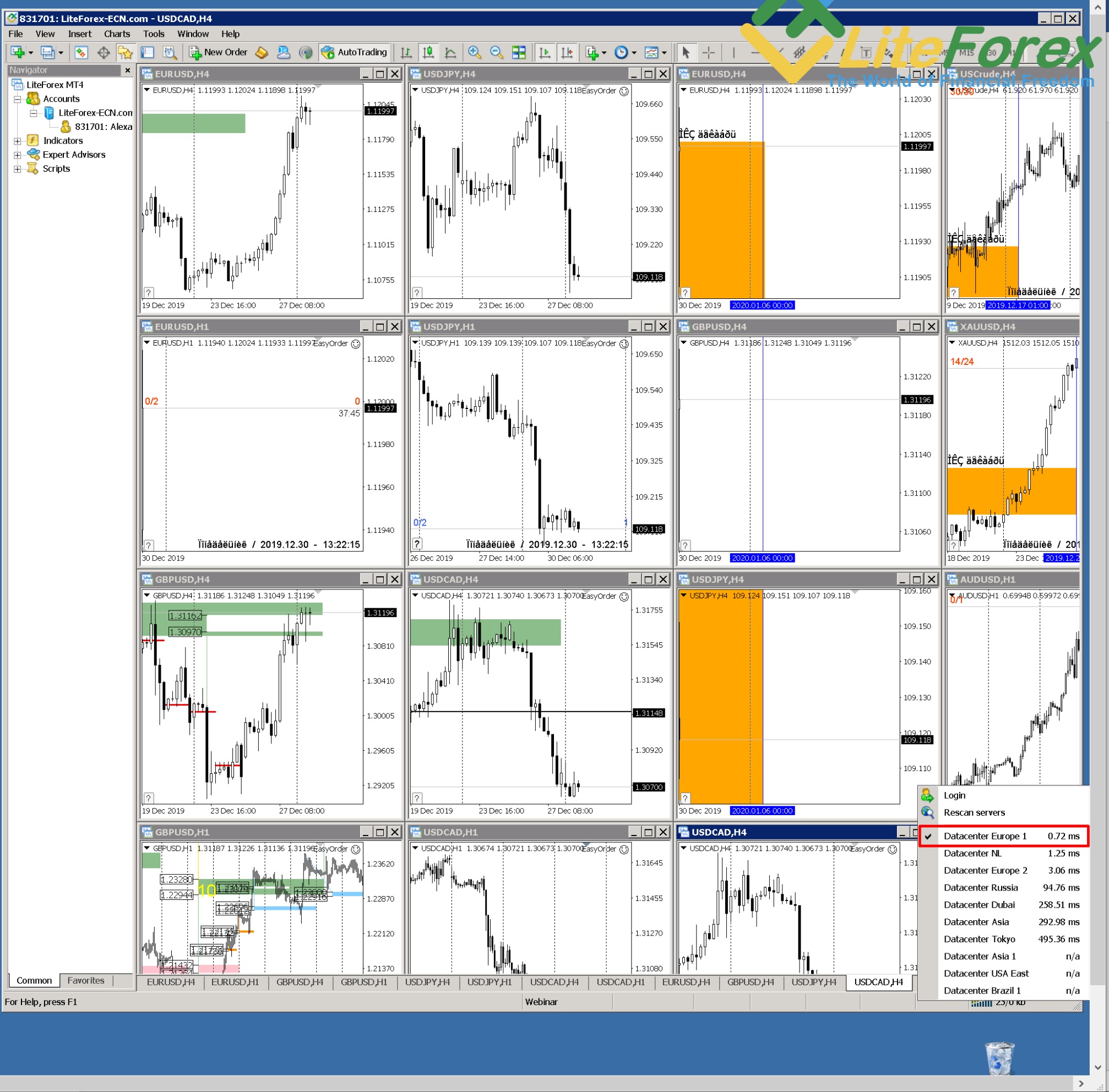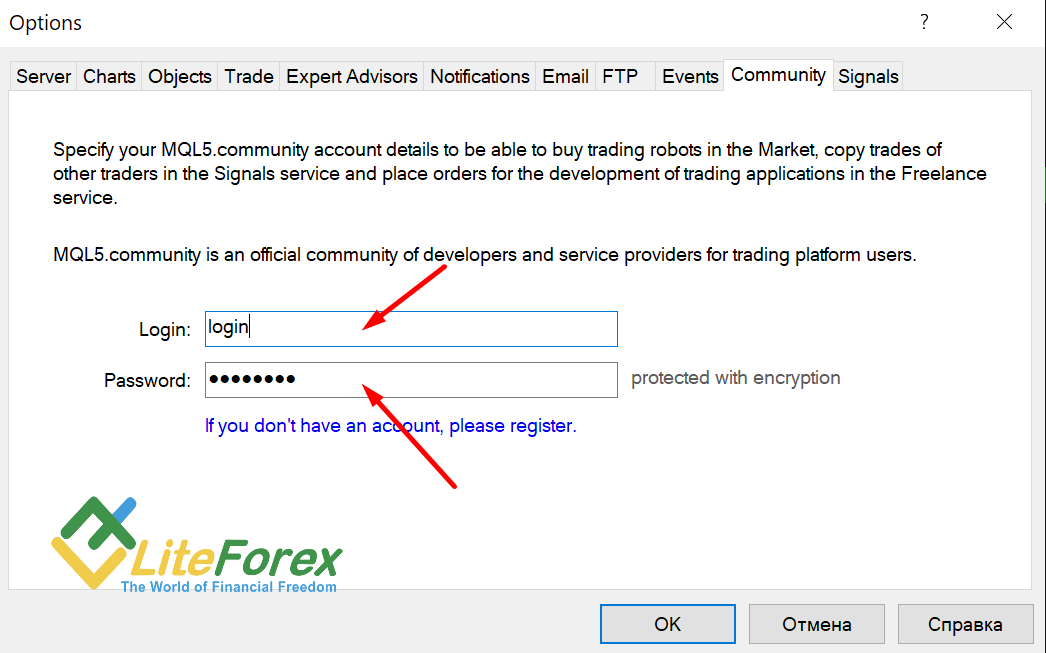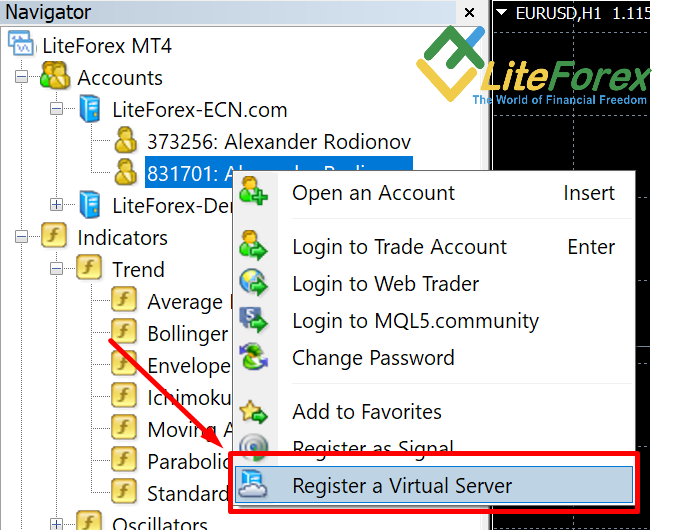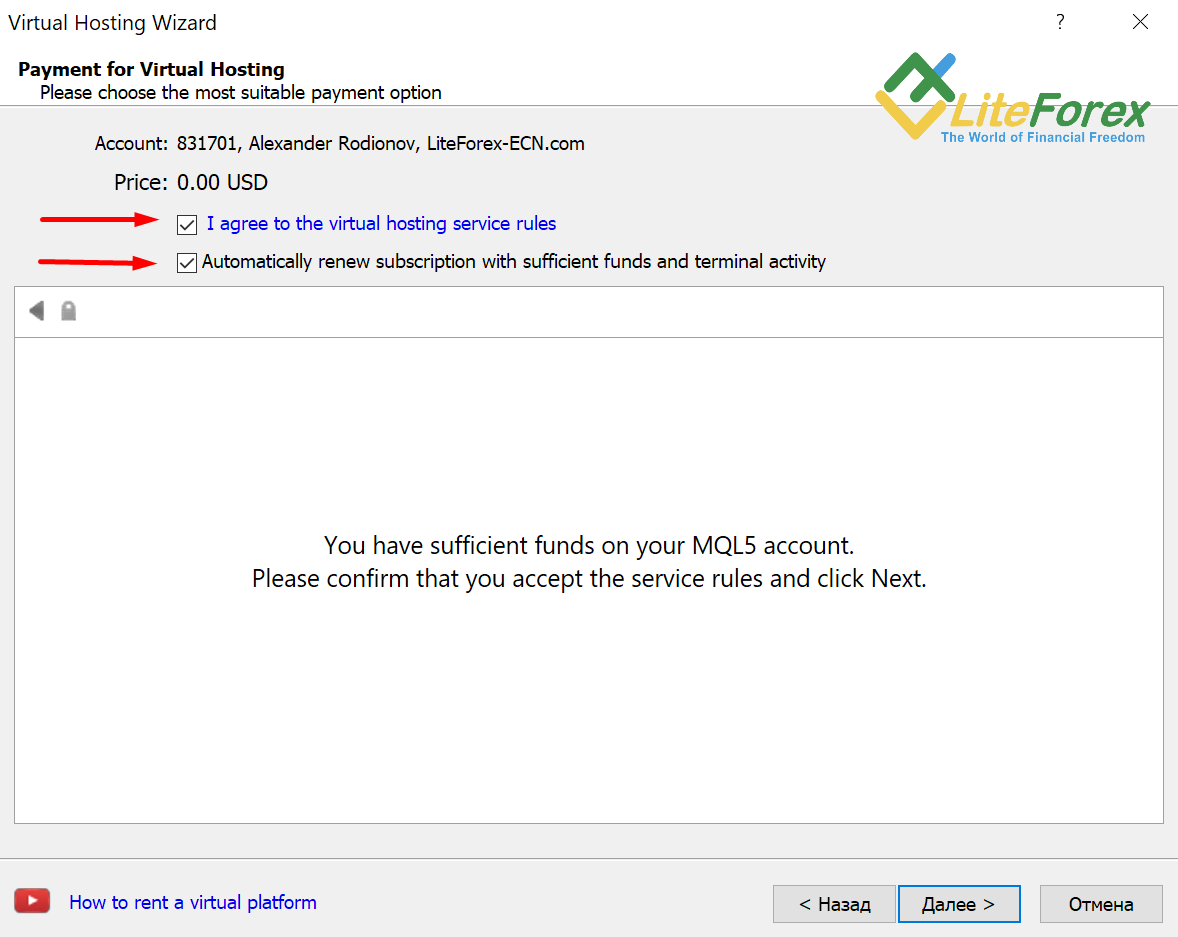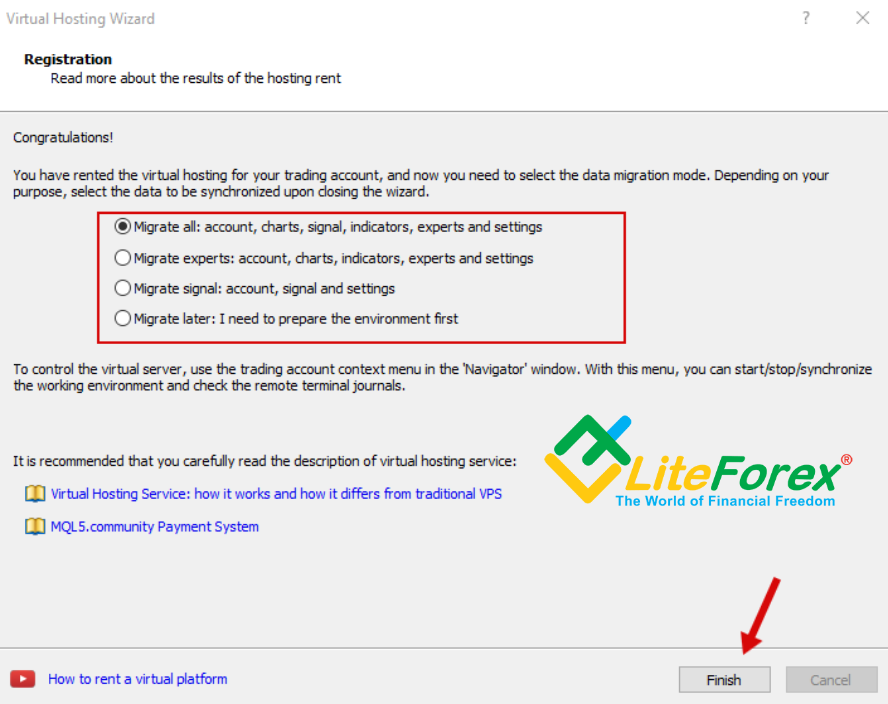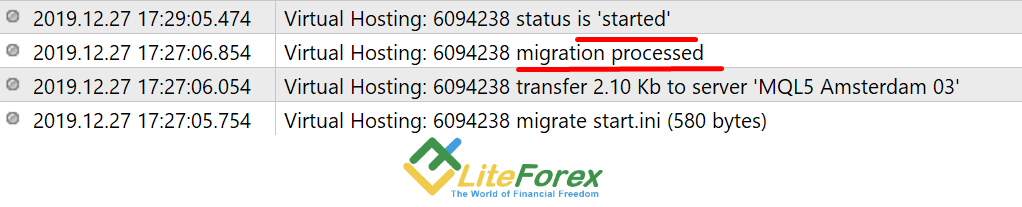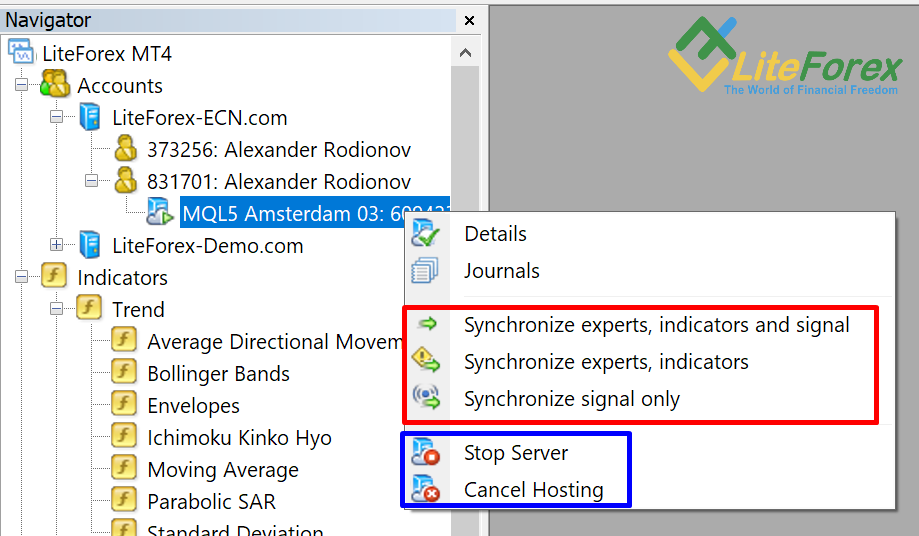I am sure many of you have considered buying or designing an Expert Advisor to trade (automated trading system), install it on a VPS, and launch it trade for you. Sounds good, isn’t it?
Or, here is another example. You are engaged in trust management and you have over five accounts to manage. It creates much of load on the hardware, and there may problems with the Internet connection.
The article covers the following subjects:
What is VPS service in forex and how does it work?
Forex vps service provides a remote server, which is popular among traders who use automated systems, such as scripts and advisers in trading.
With the help of VPS server a trader maintains constant contact with an Internet service provider and obtains a reliable uninterrupted power supply for trading.
Modern technologies of vps server provide uninterrupted service and round the clock access to all applications, RAM, hard driver and processor.
A big advantage of the service is a remote control over the trading platform and software and hardware systems. A user of vps service can remotely adjust settings of the robots and advisers in order to improve their efficiency.
How does forex VPS work?
A VPS is designed to take the load and accessible to the trader at any time. It is like a complete workplace that can be used only for trading, for example, trading with EAs, managing multiple investors’ accounts, or copying the trading signals from the trader who is in a different time zone.
The VPS forex solution is using data center facilities, Virtual Personal Servers, which are always online, 24/7. You won’t have to keep numerous terminals open on your desktop. You won’t have to worry about the resources of your facilities or maintenance work in the network of you Internet provider at night.
A broker, providing forex vps service, guarantees that the speed and the capacity of the applications will be in accordance with a server’s specification. Large brokers offer vps hosting with multi-language interface and support. Standard interface of the Windows Server is very comfortable for a trader who uses a remote server.
Terms and price of renting depend on the rate and selected applications of the server. It is worth noting that the price of best forex vps service is fully justified. For a relatively small price, which is affordable even for a beginner in the market, a trader is secured from external adverse factors, force majeure circumstance, power supply interruptions, malfunction of the router, unauthorized access or emergency failure of a computer, tablet or laptop.
VPS hosting for forex trading from the LiteFinance
LiteFinance offers its clients a user-friendly and reliable VPS for Forex trading. Continue reading and you will know in detail how to install, configure and run it.
Advantages of LiteFinance VPS:
- The forex VPS server from LiteFinance is based on the virtualization technique named Microsoft Hyper-V that uses a 64-bit hypervisor isolated from the main OS. What does it mean? It means that all the resources stated in the price plan will be available for the clients anytime regardless of the company server workload.
- Uninterrupted operation mode 24/7. Forex trading won’t depend on your Internet connection or power supply at home/in the office.
- The qualified support team for 24 hours.
- Close proximity of VPS to the major company’s servers guarantees a minimum delay in the execution of orders.
- It is user-friendly. Funds are activated and written off for hosting directly via a personal profile on the company’s website.
Bear in mind that the minimum ping and the VPS location closest to the main broker’s servers can be provided only by your broker. Besides, you can easily activate the server directly in your personal profile.
Let us see what VPS configuration is offered by LiteFinance:
- OS Microsoft Windows Server 2012
- CPU - 1100 MHz
- RAM is 1024 Mb
- HDD space is 25 GB
- Price is 15$ per month
This offer will suit ordinary traders who want to launch a couple of trading robots on a 24-hour basis and a separate terminal without being overloaded by a huge number of charts and EAs.
At the background, you can run a browser with economic calendar and analytics, or you may open the chart of your trading instrument on some other resources. There will be enough space on the HDD for all major tasks.
How to setup VPS for Forex?
Having learned about advantages and made your choice to install the VPS from LiteFinance, we shall deal with practical aspects:
1. Go to the official LiteFinance website and open your trader profile.
2. Log in using your login and password.
3. Click on the Trade tab and then on the MetaTrader icon.
4. Click on the BUY VPS button in the next window
5. Check if have enough money on the account, the VPS cost model, and click on BUY FOR USD button.
A brief remark: you can buy VPS for points that the broker accrues for trading, namely, for the volume traded. If you have been cooperating with a company for a long time or trading in large lots, you can use this method of renting a server.
6. When you click on the button, the application for the VPS goes into the status of "in process". We are now waiting for when the broker allocates a server for trading.
7. After some time, you will receive an email from the broker with the details of the VPS server: IP address, login, password. The letter will confirm that your application has been approved.
8. Next, I recommend using the standard Windows application - “Remote Desktop Connection”. You can find it through the "Search" tool, or you enter the "Start" menu and click on the "Standard" tab.
9. Click on the "Show Options" button in the window that opens.
Enter the IP address of the server from the letter in the “Computer” line, enter the login in the “User” line. Check the “Allow me to save credentials” box. Click on the “Connect” button.
10. You enter the password in the next window. It is also in the letter with the details from LiteFinance. Click the “OK” button.
11. If there is a warning message about the authenticity of the certificate, check the box “Do not display a request again ” and click on “Yes”.
12. Next, there opens the VPS system window. The window displays the familiar Windows desktop, which you need to configure for yourself.
Trader can install additional applications, for example, a trading terminal MetaTrader4. You can do it either from the site of your broker (usually a broker provides free applications), or from the official website of the developer – MetaQuotes company.
Trading advisors, experts, and robots can be downloaded and installed on a remote computer in a conventional manner. The parameters required for the operation of the automated applications can be set in the terminal on a remote computer. After that advisers and experts will carry out trading operations as required by a trader.
You should do the following:
- Download the LiteFinance terminal and install it on the remote computer;
- Login to your LiteFinance accounts on the remote computer;
- Move the profiles folder with MetaTrader from your desktop to the remote server using the cloud, or custom the charts and EAs from the beginning on the remote computer;
- If you want, you can install additional software as EA and robots;
- And leave the system to work.
Following all these steps, you get access to your “remote workstation”, which will be active around the clock, 24/7. Now, if you close the remote desktop, then all programs running there will work as usual. Your MetaTrader terminals, EAs, indicators, other software will be available to you at any time and anywhere where there is Internet access.
Enjoy the minimum delay to the server and your system working 24 hours a day!
A trader can be completely confident that all programs work perfectly well. He/she can even switch off a computer knowing that the trading terminal with the automated systems on the server will continue to perform its tasks.
MetaTrader VPS integrated in trading platform (MT4 Virtual Hosting)
In this section, I will deal with the service you all are familiar with, its MQL5. This is the company that designed trading terminals MetaTrader 4 and MetaTrader 5.
To buy a VPS service, you need to visit the MQL5 official website. Next you enter the VPS section. You can also right away go to the page https://www.mql5.com/en/vps
There will be the service description on the page that opens, and you can choose “a server with the lowest ping and the best execution”
Let us see the advantages of this way:
1. The price is $15 per month. The more months you rent a server, the cheaper it will be the monthly cost. The discount can be up to 21%.
2. The first 24 hours are free for all new users. It is excellent! You can test the service, and, if you do not like it, you can cancel your subscription. Read on to learn how to set he free service plan.
3. You can order a VPS directly in your MetaTrader terminal and set the data migration mode immediately.
4. You can synchronize:
- experts, indicators and signal;
- experts and indicators;
- signal only.
5. You can manage the resources. The platform has up to 16GB HDD, up to 3 GB RAM, multiple physical CPU cores. It is not specified how many CPU cores there are, but the company claims they easily cover the needs of multiple trading strategies run simultaneously.
6. The activation of the apps bought in the Market is not canceled
There are also some drawbacks:
- It won’t suit if you use other terminals (not MetaTrader)
- It is designed only for trading. You can’t run other apps or software, you can’t access the Remote Operating System.
- One rented terminal works only with one trading account.
- You can’t launch indicators and experts using any DLL in the virtual terminal. There is no physical opportunity to use DLL.
How to launch a VPS in your MetaTrader terminal?
A paid subscription is activated just in the same way as a trial free plan. Therefore, let us see how you install the server on the example of the limited trial period.
Important! You must have a registered account in the MQL5 community. If you do not have any, you need to register one before you can activate VPS.
1. Open your MT4 terminal.
2. Open settings menu (CTRL+O).
3. Go to the “Community” tab and enter your login and password for MQL5. Click on the “OK” button. You can skip this step if you have already logged in your terminal.
4. Open the “Navigator menu” (the key combination CTRL+N)
5. In the list of your trading accounts, choose the account that you want place on the virtual server and right-click on it.
6. Click on the “Register Virtual Server”.
7. Choose the tariff plan in the virtual hosting wizard window. I recommend selecting the Free trial period to test the service.
8. Select the “Free” option and click on the “Next” button.
9. Agree to the virtual hosting service rules. You may leave or turn off “Automatically renew subscription with sufficient funds and terminal activity”. Click on the “Next” button.
10. Congratulations! You have run the VPS for your terminal. Now, you need to choose the data migration mode: indicators and robots, signals or all, according to the tasks that you set for the VPS.
You can also set the option “migrate later” if you haven’t finished setting your terminal.
After clicking on the button “finish” the wizard window will close.
If everything is successful, you will see the following lines in the “Journal”.
Note that after each change of parameters synchronized in your terminal, you need to synchronize the surroundings with the VPS manually.
You can do it by right clicking on you trading account and choosing the needed synchronization parameters. You can stop server to cancel hosting in the same menu.
As you see, everything is quite easy. All the operations are made in your trading terminal MetaTrader 4/5. If you activate the free subscription, do not forget to top up the MQL5 before you renew the subscription or change the tariff plan.
This article has covered two simple ways of activation and setting of the VPS for Forex trading. Pick up any of them you like and go ahead. I wish you successful trading!
P.S. Did you like my article? Share it in social networks: it will be the best "thank you" :)
Ask me questions and comment below. I'll be glad to answer your questions and give necessary explanations.
Useful links:
- I recommend trying to trade with a reliable broker here. The system allows you to trade by yourself or copy successful traders from all across the globe.
- Use my promo code BLOG for getting deposit bonus 50% on LiteFinance platform. Just enter this code in the appropriate field while depositing your trading account.
- Telegram chat for traders: https://t.me/litefinancebrokerchat. We are sharing the signals and trading experience.
- Telegram channel with high-quality analytics, Forex reviews, training articles, and other useful things for traders https://t.me/litefinance

The content of this article reflects the author’s opinion and does not necessarily reflect the official position of LiteFinance. The material published on this page is provided for informational purposes only and should not be considered as the provision of investment advice for the purposes of Directive 2004/39/EC.